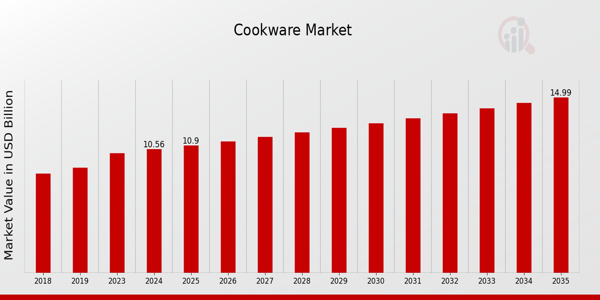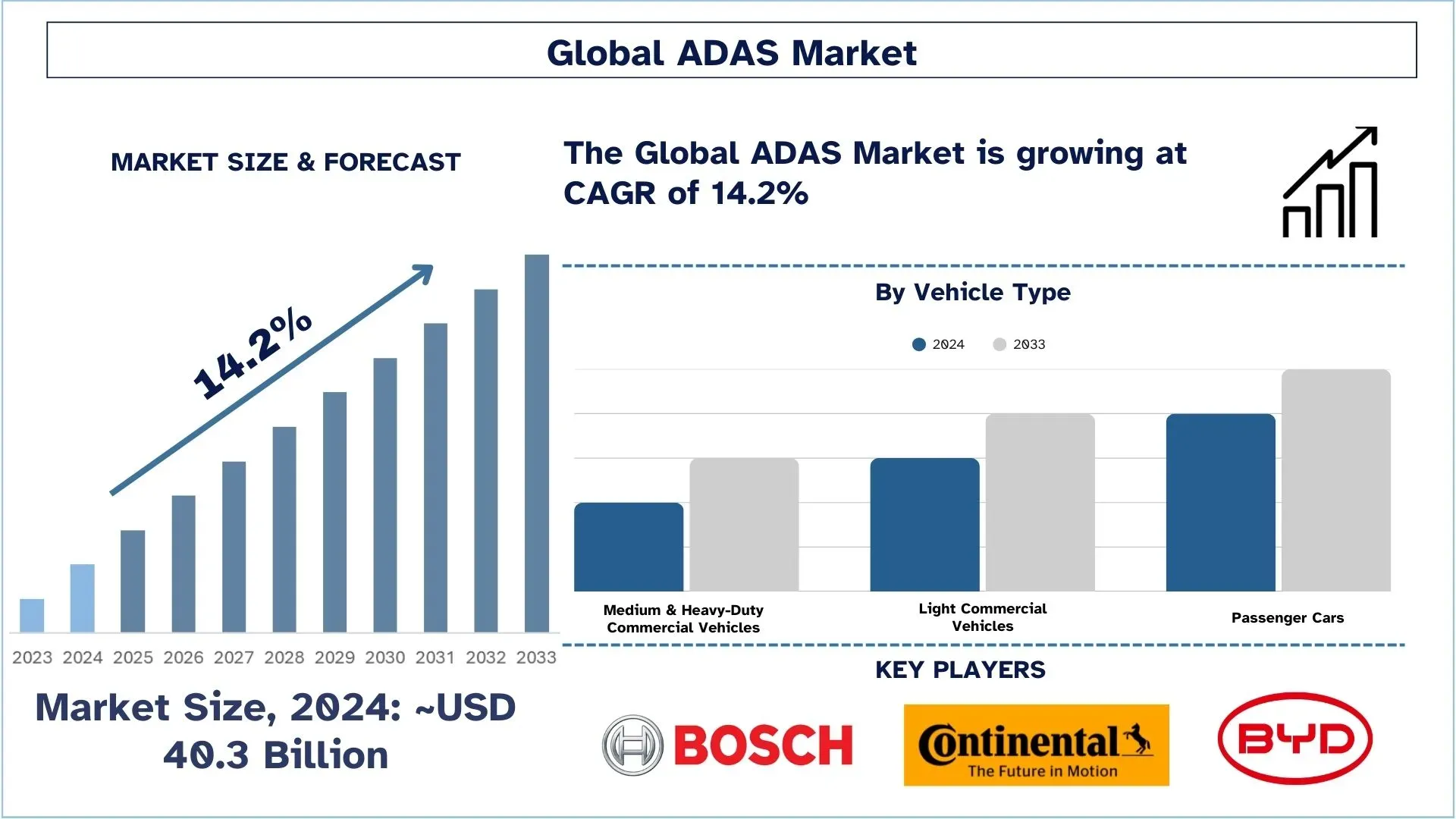If you're someone who's been searching for how to remove white background from photo, chances are you've struggled with messy edits, poor image quality, or tools that just don’t give the clean result you need. Removing a white background might seem easy at first glance—white is plain, right? But doing it without damaging the image, losing sharp edges, or ending up with weird halos around your subject takes a bit of skill, patience, and the right approach. Whether you're editing for a product catalog, building graphics for social media, or just cleaning up personal photos, getting that background off cleanly can make your image pop and look more professional.
Let’s talk about why this matters. When you remove a background, you're focusing attention on the subject. That’s key in e-commerce, portfolio creation, digital ads, and many other areas. The white background, though plain, can still cast shadows, mess with contrast, and make photos look flat. But here's the thing—cutting out that background shouldn't mean you sacrifice quality. You don’t want blurry edges or pixelated areas. That’s why knowing the right tools and methods is essential.
Manual vs. Automated Background Removal
When you first think about removing a background, two routes usually come to mind: manual or automated. Each has its place, depending on your skill level and how detailed the job is.
Manual Editing: Slower but More Control
Manual editing usually means using software like Photoshop or GIMP. With these, you're using tools like the Pen Tool, Magic Wand, or Layer Masks. These tools allow precise cutting, which is great when you have complex edges like hair or fur. But let’s be real—it takes time and effort. If you're not familiar with the software, you might find yourself spending hours zoomed in at 300% trying to get around every strand of hair or outline every object.
This method works well if you're dealing with high-stakes images that need pixel-perfect attention. Think magazine covers, high-end product shots, or detailed graphics. But for everyday use? It can be overkill.
Automated Tools: Fast and Easy, but Is It Clean?
Now, there are tons of background remover tools online. Some are free, some are paid, and a few are surprisingly good. These tools are built to scan your image, identify the subject, and remove the white background—all in seconds. Perfect if you're in a rush.
But the issue with many of these tools is quality. They might cut corners—literally. You might end up with jagged edges or parts of your subject accidentally erased. Some even compress your image to make the process faster, and that can hurt the overall clarity.
Choosing the Right Tool for Clean Results
Free Online Editors
There are a bunch of free tools online—just drag and drop your image, and the background vanishes. Sites like remove.bg or PhotoRoom offer decent quality for quick tasks. For non-commercial use, or when you're just playing around with designs, these tools can be pretty handy.
But if you're aiming for quality, you’ll need to be careful. Some of these sites downsize your image when you download the result. So while the background might be gone, you’re left with a low-res image that's no good for printing or even high-quality online use.
Professional Software
If you're serious about keeping image quality intact, Photoshop is still one of the best tools out there. It allows you to remove white backgrounds using layer masks, refine edges, and even recover small details that automated tools might miss.
Yes, there’s a learning curve. But once you understand how to use the tools correctly, you can get beautiful results without losing sharpness or clarity. Plus, you have full control over your image resolution, which matters when you're working with large files.
GIMP is another solid choice. It’s free and offers a lot of the same features as Photoshop. It’s a bit clunkier in some ways, but you can still get professional-level results with enough practice.
Image Formats That Keep Quality
Why PNG is the Go-To
Once you remove the white background, you’ll need to save your image properly. JPEGs don’t support transparency, so saving in JPEG will just fill the background back in—often with white again.
That’s why PNG is the preferred format. It supports transparent backgrounds and maintains better image quality. PNG files are bigger than JPEGs, but that’s a small trade-off for keeping your subject clean and the edges sharp.
Watch Out for Compression
Some tools or websites compress your image during the editing or downloading phase. That’s when quality starts to suffer—edges become soft, and colors lose their punch. Make sure you’re using tools that let you download the full-resolution version without compression, or choose software that gives you the option to control compression settings.
Editing for Natural Edges
The Problem with Hard Cuts
When you remove a white background, especially from a photo taken in natural lighting, there are often soft shadows and color bleeds around the edges. If your removal tool just slices those off, the result can look unnatural—like a sticker pasted onto another background.
What you want instead is a smooth, refined edge that looks like it was never touched. That’s why many editors recommend using feathering or edge smoothing options in your tool of choice. It makes the cut more realistic and blends better when placed on new backgrounds.
Dealing with Hair, Fur, and Transparent Objects
These are always the hardest. If your subject has flowing hair, or you’re trying to remove the background from a glass object or fabric like lace, basic tools won’t cut it.
Photoshop’s "Select and Mask" feature (formerly Refine Edge) is incredibly useful here. It allows you to paint over the problem areas and have the software intelligently keep the fine details. The key is not to rush—spend a few extra minutes here and your final image will thank you.
Batch Editing for Multiple Photos
Saving Time on Product Photos
If you're running a small online store or editing dozens of photos at once, batch processing becomes essential. Removing white backgrounds from hundreds of images one-by-one? That’s a full-day job.
Some tools like Adobe Photoshop, Pixlr, or even some online platforms now support batch background removal. You can upload a whole folder and let the tool do its thing. But again—test a few first to make sure the results are up to your standards.
Using APIs for Automation
If you’re a bit tech-savvy, you can use a background removal API. These tools let you upload images through your website or app and get back clean, background-free images automatically. They’re great for developers or businesses with high volumes of images.
Just be sure the API provider doesn't compress your images or drop quality. Always review the output before it goes live.
When White Isn’t Just White
Hidden Shadows and Tints
Sometimes a "white" background isn’t perfectly white. There may be shadows, reflections, or light gradients that throw off automated tools. These parts can get left behind or cause weird patches.
Before running your image through a remover, it’s smart to clean it up a little. Increase the contrast or brightness slightly to reduce these variations. Or use a Levels adjustment to flatten out the white background before removal.
Manual Cleanup After Removal
Even after using the best tools, you may find a few rough edges or leftover pixels. Don’t skip this step. Zoom in, use a soft eraser, or go in with a clone stamp tool to clean things up. It’s not the most fun part of the process, but it makes a big difference in how polished your image looks.
FAQs
How do I remove white background without affecting quality?
Use a high-resolution image and choose tools or software that support transparent formats like PNG. Avoid websites that compress your image during download.
What’s the best software for precise background removal?
Photoshop is the best for detail-heavy work. GIMP is a strong free alternative. For speed, tools like remove.bg work well for simple images.
Can I remove white background without Photoshop?
Yes. There are many free tools online. Some mobile apps also offer good results for casual use. But for the best results, especially with tricky edges, software like Photoshop or GIMP is better.
Why does my image look blurry after background removal?
This usually happens due to image compression or resizing by the tool you're using. Always download the high-resolution version and check that you’re working in the right format.
What format should I save my image in after removing the background?
Use PNG. It supports transparency and keeps more detail than JPEG. Only use JPEG if you don’t need the transparency.
Conclusion
Removing a white background from a photo might seem like a small task, but doing it right—without losing quality—makes a huge difference. Whether you're prepping product shots, editing creative projects, or just trying to get cleaner images, knowing how to remove white background from photo is a valuable skill. The good news is you don’t have to be a professional designer. With the right tools, a bit of patience, and attention to image quality, you can get clean, professional-looking results that work for websites, prints, or anything in between. Just remember, take your time where it counts, avoid over-compression, and always save in the right format. The better your base image, the better your final result.